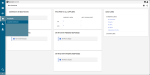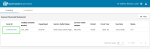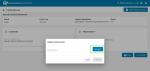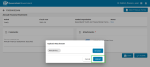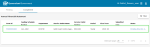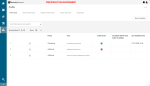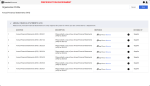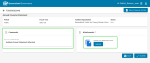Submit an Annual Financial Statement
A Funded Organisation is required to upload Annual Financial Statements (AFS) through the Acquittals Dashboard via one of two options.
Watch the Unspent Funds and Financial Acquittals Reporting video or follow the steps below.
Note This option may be more appealing to a Funded Organisation with a small number of Service Outlets
-
From the P2i Main Dashboard, select
 Acquittals > Acquittals Dashboard.
Acquittals > Acquittals Dashboard.The Acquittals Dashboard home page displays.
-
Click
 Annual Financial Statement app.
Annual Financial Statement app.An Annual Finance Statement form for each Service Outlet displays in the Pending list with a Due Date and Status.
-
Click the Form Id number (i.e. FS0000XXX) against the appropriate line item for the AFS to be uploaded to.
The Annual Financial Statement form opens.
Tip Click
 to see previous AFS submitted for this service outlet.
to see previous AFS submitted for this service outlet. -
Enter any comments for the submission in the Comments section.
Note Comments entered here are visible to the Department.
-
Click Upload.
Note A maximum of three files may be uploaded. One file at a time.
Valid file types are:
- Word Documents (docx/doc)
- Images (png, jpeg)
- Spreadsheets (xls/xlsx/csv)
- PowerPoint Presentations (ppt/pptx).
Maximum file size limit is 10MB.
Maximum filename length is 40 characters.
-
Click Browse.
-
Locate your AFS document.
Tip When the wrong document is selected, click Browse and select a new one.
-
Click Upload.
-
Click Save
-
Click Submit when ready to submit the AFS.
-
Select your Approver from the dropdown list (i.e. the Organisation Director).
Add any (optional) Comments.
Note Comments entered here are only visible to the approver (i.e. Organisation Director).
-
Click Send for Approval.
Your submission is complete and sent for approval.
Note A notification is sent to the Organisation Director informing them the AFS is ready for approval.
-
Click Go To Completed.
The Status of the line item in the Completed list displays as Pending Director Approval.
The Send for Approval dialog box displays.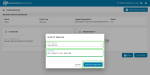
Note The Organisation Director can now Approve (or Reject) an Annual Financial Statement.
This option is chosen when an Annual Audited Financial Statement (AAFS) is uploaded to the organisation profile and an Annual Acquittal Statements (AAS) is submitted at the service outlet level.
Warning Budget & Finance Officer must have been set up correctly with access to the Organisation Profile from the P2i Main Dashboard (i.e. their User Rights). Refer to Update User Rights.
The Supplier Administrator![]() Superuser or Mainuser are two other terms used.
This role is responsible for managing a Funded Organisation's individual user accounts and organisational activity assignments.
Other users may be elevated to be "Administrator" like. has access to complete the upload of the Annual Audited Financial Statement to the organisation profile.
Superuser or Mainuser are two other terms used.
This role is responsible for managing a Funded Organisation's individual user accounts and organisational activity assignments.
Other users may be elevated to be "Administrator" like. has access to complete the upload of the Annual Audited Financial Statement to the organisation profile.
-
From the P2i Main Dashboard, click
 My Organisation > Organisation Profile > Profile Data.
My Organisation > Organisation Profile > Profile Data.The Organisation Profile Data displays.
-
Click the Annual Financial Statements (AFS) link.
The Annual Financial Statement (AFS) years display.
-
Click
 .
.The Response field for each financial year becomes editable.
-
Click Browse next to the financial period to a browse for and upload a file.
Note There can only be one file uploaded to this financial period. (Hover over
 )
) .
. -
(Optional) Click
 to enter a Description for the file.
to enter a Description for the file. -
(Optional) Click Save.
-
Click Save.
Tip
Click ![]() to change the uploaded file.
to change the uploaded file.
Click  to remove the uploaded file.
to remove the uploaded file.
Note There are NO P2i notifications sent.
Note You are going to submit the Annual Financial Statement (AFS) which contains only the Annual Acquittal Statement (AAS).
-
rom the P2i Main Dashboard, select
 Acquittals > Acquittals Dashboard..
Acquittals > Acquittals Dashboard..The Acquittals Dashboard home page displays.
-
Click
 Annual Financial Statement app.
Annual Financial Statement app.An Annual Financial Statement form for each Service Outlet displays in the Pending list with the Due Date and Status.
-
Click the Form Id number (i.e. FS0000XXX) against the appropriate line item for the AAS
 Annual Acquittal Statement. It is one part of the Annual Financial Statements reporting. to be uploaded to.
Annual Acquittal Statement. It is one part of the Annual Financial Statements reporting. to be uploaded to.The Annual Financial Statement form opens.
Tip Click
 to see previous AFS submitted for this service outlet.
to see previous AFS submitted for this service outlet. -
Enter relevant comments for the submission in the Comments section.
Note Comments entered here will be visible to the Department.
-
Click Upload.
Note A maximum of three files may be uploaded. One file at a time.
Valid file types are:
- Word Documents (docx/doc)
- Images (png, jpeg)
- Spreadsheets (xls/xlsx/csv)
- PowerPoint Presentations (ppt/pptx).
Maximum file size limit is 10MB.
Maximum filename length is 40 characters.
-
Click Browse.
-
Locate your AAS document.
Tip If you have selected the wrong document, click Browse to select a new one.
-
Click Upload.
-
Click Save.
-
click Submit when ready to submit the AFS.
-
Select your Approver from the dropdown list (i.e. Organisation Director).
Add any (optional) Comments.
Note Comments entered here are only visible to the approver (i.e. Organisation Director).
-
Click Send for Approval.
Your submission is complete and sent for approval.
Note A notification is sent to the Organisation Director stating the report is ready for approval.
-
Click Go To Completed.
The Status of the line item in the Completed list displays as Pending Director Approval.
Note The Organisation Director can now Approve (or Reject) an Annual Financial Statement.